このページでやること
Firefoxのadd-on で content_scriptを扱いたい
やること
- firefox の add-on のビルドセットを作る
- 最初のAdd-onを作る
- content-script でサイト毎に動作するものを作る
最初にやること
cfx コマンドのインストール
cfx コマンドが超便利すぎてヤバイ。
OSX なら homebrew で一発
brew install mozilla-addon-sdk
Windows/Linuxなら該当バイナリをダウンロードする。
cfx インストールの確認
takuya@rena:~$ which cfx /usr/local/bin/cfx takuya@rena:~$ cfx Usage: cfx [options] command [command-specific options] Supported Commands: init - create a sample addon in an empty directory test - run tests run - run program xpi - generate an xpi Internal Commands: testcfx - test the cfx tool testex - test all example code testpkgs - test all installed packages testall - test whole environment Experimental and internal commands and options are not supp
インストール完了したら、早速アドオン作成
最初のアドオン
ディレクトリを作って、cfx で初期化してテスト
takuya@rena:~/Desktop$ mkdir my-first-addon takuya@rena:~/Desktop$ cd my-first-addon takuya@rena:~/Desktop/my-first-addon$ cfx init * lib directory created * data directory created * test directory created * generated jID automatically: jid1-AZOZHJSv44CM6Q * package.json written * test/test-main.js written * lib/main.js written Your sample add-on is now ready. Do "cfx test" to test it and "cfx run" to try it. Have fun!
ディレクトリをmkdir して、cfxで init するだけ。超かんたん
テストする
cfx test
その後に、実際に実行する
cfx run
cfx run でaddon が追加されたfirefoxウインドウが開く、動作確認したいときはこれ
実際に作ってみる
takuya@rena:~/Desktop/my-first-addon$ cat - > lib/main.js
var buttons = require('sdk/ui/button/action');
var tabs = require("sdk/tabs");
var button = buttons.ActionButton({
id: "mozilla-link",
label: "Visit Mozilla",
icon: {
"16": "./icon-16.png",
"32": "./icon-32.png",
"64": "./icon-64.png"
},
onClick: handleClick
});
function handleClick(state) {
tabs.open("https://www.mozilla.org/");
}
ファイルを取ってきて data ディレクトリに入れる
cd data wget https://mdn.mozillademos.org/files/7635/icon-16.png wget https://mdn.mozillademos.org/files/7637/icon-32.png wget https://mdn.mozillademos.org/files/7639/icon-64.png
テスト起動する
cfx run
起動したらボタンができてる
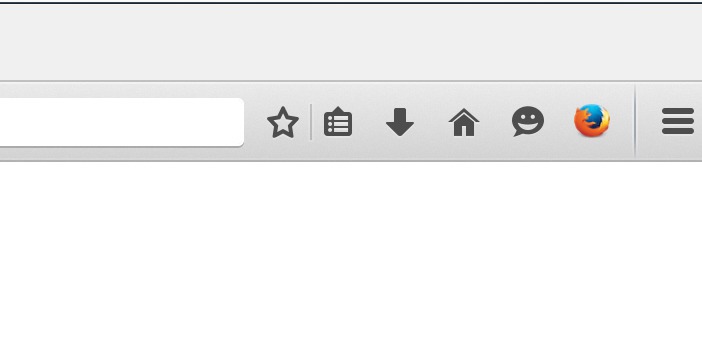
メッチャ速い。こりゃ楽だわ
パッケージ化
cfx xpi
これでパッケージ化出来上がり。
ページを書き換える content_script 系は
新規でパッケージフォルダを作って
cat - > lib/main.js
// Import the page-mod API
var pageMod = require("sdk/page-mod");
// Create a page mod
// It will run a script whenever a ".org" URL is loaded
// The script replaces the page contents with a message
pageMod.PageMod({
include: "*.org",
contentScript: 'document.body.innerHTML = ' +
' "<h1>Page matches ruleset</h1>";'
});
これで出来上がり。とても分かりやすいサンプルでいいですね。
外部ファイルから読み込みたい場合は
contentScriptFile: self.data.url("my-script.js")
contentScriptFile: [self.data.url("jquery-1.7.min.js"), self.data.url("my-script.js")]
と contentscriptFile と書けばイイ、一枚でも複数ファイルでも簡単ですね
firefox のxpi は作りやすくなってる
Documentとツールの充実度がヤバい感じしました。
chrome の manifest.json でよく カンマ忘れで起こられること思うとずっと楽だわ。
参考資料
https://developer.mozilla.org/en-US/Add-ons/SDK/Tutorials/Installation
https://developer.mozilla.org/en-US/Add-ons/SDK/Tutorials/Getting_started
https://developer.mozilla.org/en-US/Add-ons/SDK/Tutorials/Modifying_Web_Pages_Based_on_URL
PageMod オブジェクトの使い方はDocumentにある。
PageMod({
include : string/array,//必須
contentScript: string/array,
contentScriptFile: string/array,
contentScriptWhen: "start"/"ready"/"end" //デフォルト end
contentScriptOptions: {} //オブジェクト
contentStyleFile: string/array,
contentStyle: string/array,
onAttach: function //content script が呼ばれるタイミングでcall
})